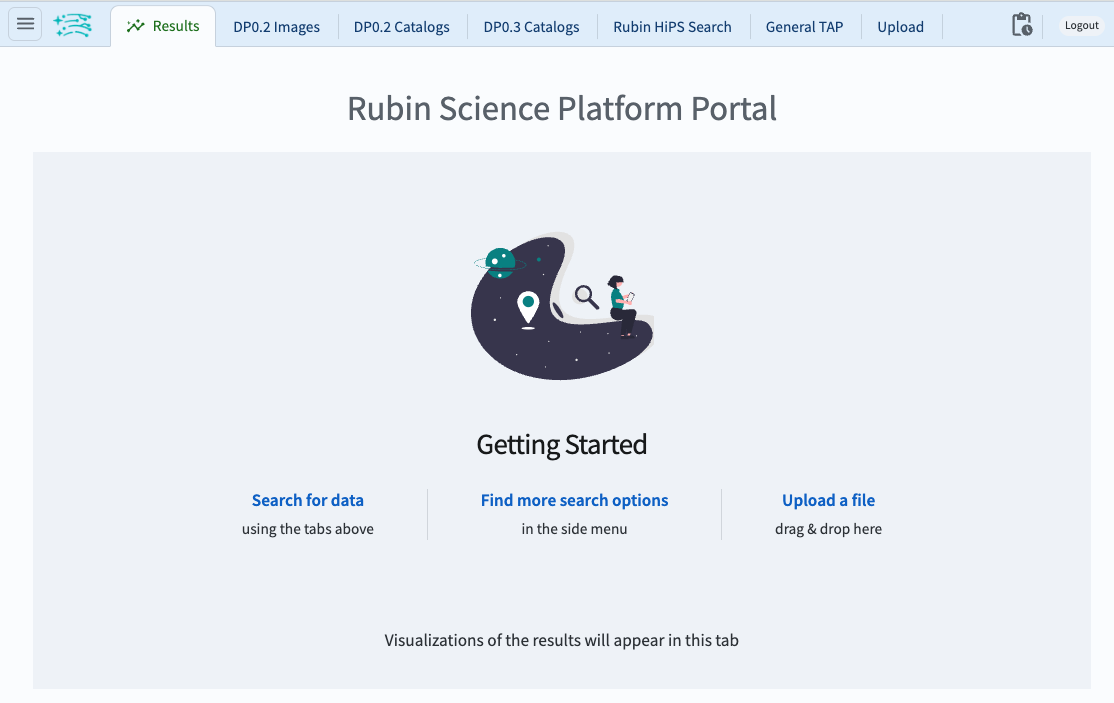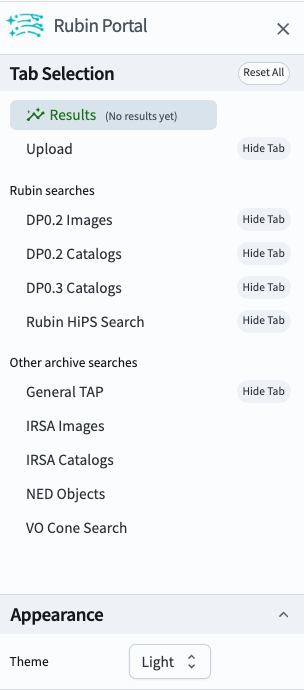Using the Portal¶
The best way to learn how to use the Portal is to work through the tutorials that are available in the documentation for each data release.
How-to guides
Switch to dark mode¶
Access the menu as described above. At the bottom of the menu, switch from “Light” to “Dark” mode, or set the Portal to match your local system’s settings.
Execute a query and view results¶
Exactly how to execute a query and view the results depends on which datasets are queried, and the type of data retrieved (e.g., images or catalogs).
The Portal tutorials that accompany every data release are the best resource for learning how to query and visualize LSST data.