Getting an account on the RSP¶
Before getting started¶
Understand whether you have Rubin data rights.
Rubin data rights are required in order to hold an account in the Rubin Science Platform.
All scientists and students affiliated with an institution in the US and Chile have data rights, as well as the international scientists and students whose names appear on the list of international data rights holders.
For more information about data rights, please refer to the Rubin Observatory Data Policy.
If you’re not sure whether you have Rubin data rights, please contact Heather Shaughnessy.
Have an account with an InCommon institution, GitHub, or ORCID.
The Rubin Science Platform (https://data.lsst.cloud/) uses the CILogon service (operated by NCSA) to allow you to gain RSP access with an existing identity.
Accepted identity providers include institutional members of the InCommon federation and other providers like GitHub and ORCID.
If your institution does not participate in InCommon (i.e., if it does not appear in the drop-down menu in step 2, below), use GitHub or ORCID (accounts are free).
The RSP’s system asks your identity provider’s system if you are who you say you are.
If you have account issues (such as needing to reset your password) you should follow up with your institution as normal.
Rubin staff do not have access to your password or any other data from your institutional account besides your name.
You must have an account with one of the supported institutions or organizations to use the RSP.
It is highly recommended to link a non-institutional account (e.g., GitHub, ORCID; see step 10, below) to ensure continuous access if you move institutions.
Review the Acceptable Use Policy (AUP).
Access to the RSP is contingent on abiding by the AUP.
Video¶
This video shows the steps for creating a new account on https://data.lsst.cloud/:
Step-by-step¶
RSP homepage:
Go to the RSP at https://data.lsst.cloud/ in your browser.
Click Log In at the upper right.
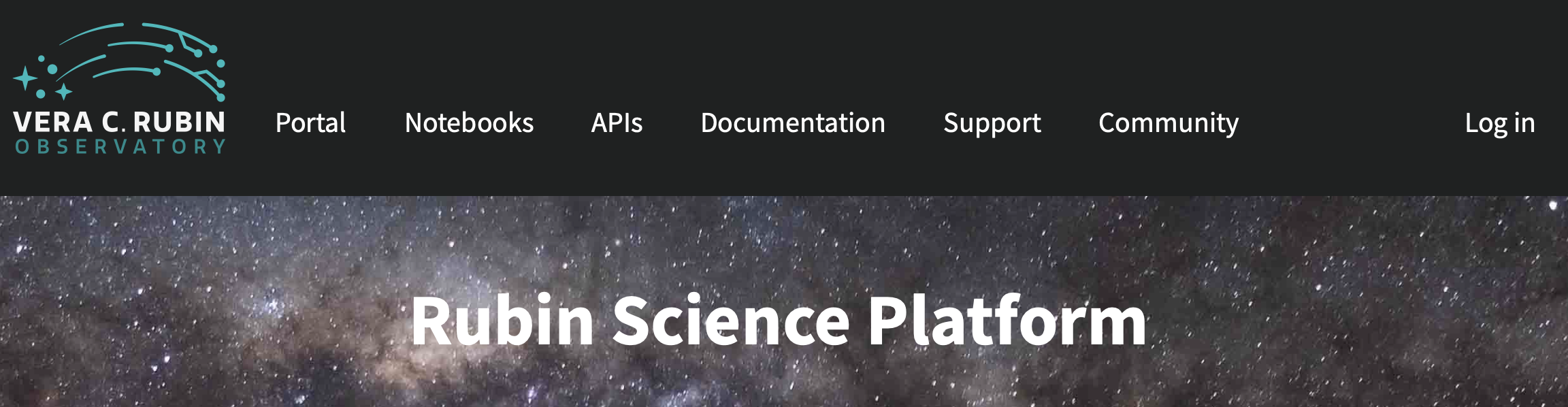
RSP (via CILogon) login page:
Choose an identity provider with whom you have an established account, for example your home institute, ORCID, GitHub, or Google. Additional identities can be added later.
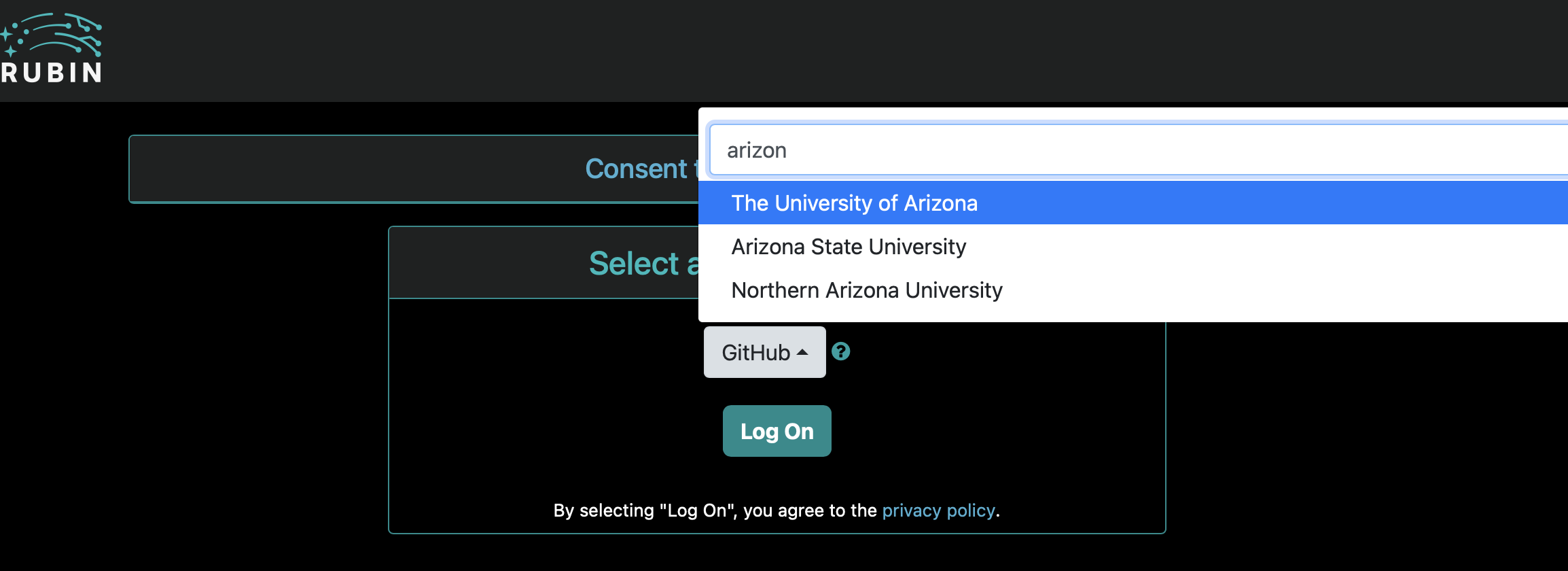
Institution login page(s):
You are forwarded to your selected identity provider.
Log on as you normally would.
If your identity provider has additional authentication steps (such as 2FA) you will have to complete those too.
At this point the RSP will detect that you do not already have an established account and start the onboarding flow.
Onboarding flow - identity provider selection:
Choose the same identity provider that you picked above. It should be pre-selected on the menu already. Do not change your mind! Note that this step looks deceptively like Step 2.
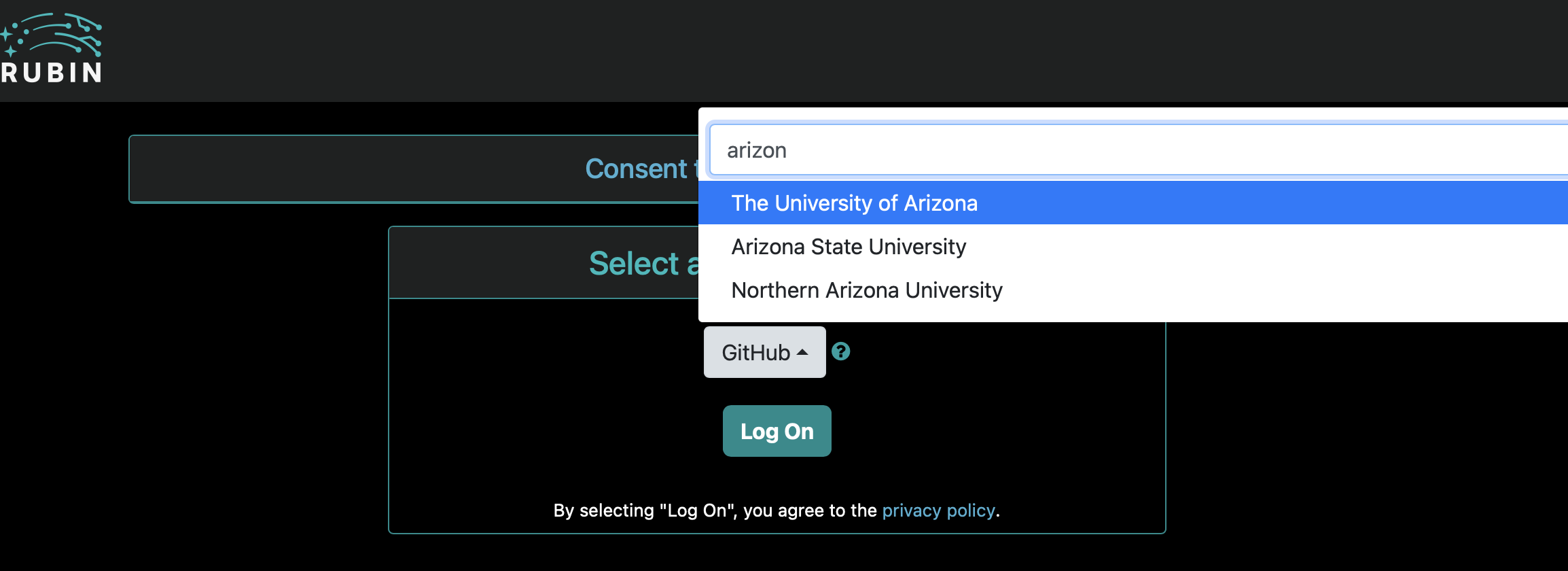
Onboarding flow - self signup pages:
Provide your given and family name.
Signup does not require your legal name; the reason you are being asked is to allow Rubin to establish you are entitled to the data products. You should supply whichever name you use for publications or are known to your colleagues as.
Examples. If you go by your middle name, supply your middle name as the given name. If you publish as Lady Gaga, don’t sign up as Stefani Joanne Angelina Germanotta.
Provide any email address that you can immediately access (for the confirmation in Step 6).
Using your institutional email address, if you’re in the US or Chile, helps the data rights verification process (Step 8) but is not mandatory.
Onboarding flow - email confirmation:
You will receive an email to the address you provided, from registry@cilogon.org. Please look out for it in your spam folder, the subject will be “Please verify your LSST Registration”. Click on the link inside it to verify your email address and proceed to Step 7.
Onboarding flow — select a username:
Clicking on the link in your email will take you to a page where you can accept your invitation.
Select a username. It has to be a valid Unix username.
At this point your petition for a new RSP account is complete, and it proceeds automatically to Step 8.
Data rights verification:
Rubin staff will assess whether you have Rubin data rights based on your name, email, and institution.
This verification process can take a few days and your patience is appreciated.
When data rights are confirmed, and your petition is approved, you will receive an email notification.
If data rights are unclear, you will receive an email with the subject “Confirming your data rights for the Rubin Science Platform”. Rubin staff will help you through the data rights verification process. Please check your spam folder.
After 1 month without a response, petitions will be denied, but this is not permanent; please restart the process at any time.
Log in and get started:
After receiving the email notification that your account is approved, return to the RSP at https://data.lsst.cloud/ and log in.
Find information about the available data releases and resources for scientists, such as documentation and tutorials, at rubinobservatory.org.
Link a non-institutional identity:
It is strongly recommended to link additional identities so that you have options for account access. This is to ensure continuity of your access and files in the event that you lose access to the institutional identity you signed up with. Consider using a non-employment based provider (e.g., GitHub) as a secondary identity. See Linking additional identities.
Need assistance?¶
If you encounter issues with this process or have questions, please post a new topic in the Support category of the Rubin Community Forum, and Rubin staff will respond.
Alternatively, please contact Heather Shaughnessy.